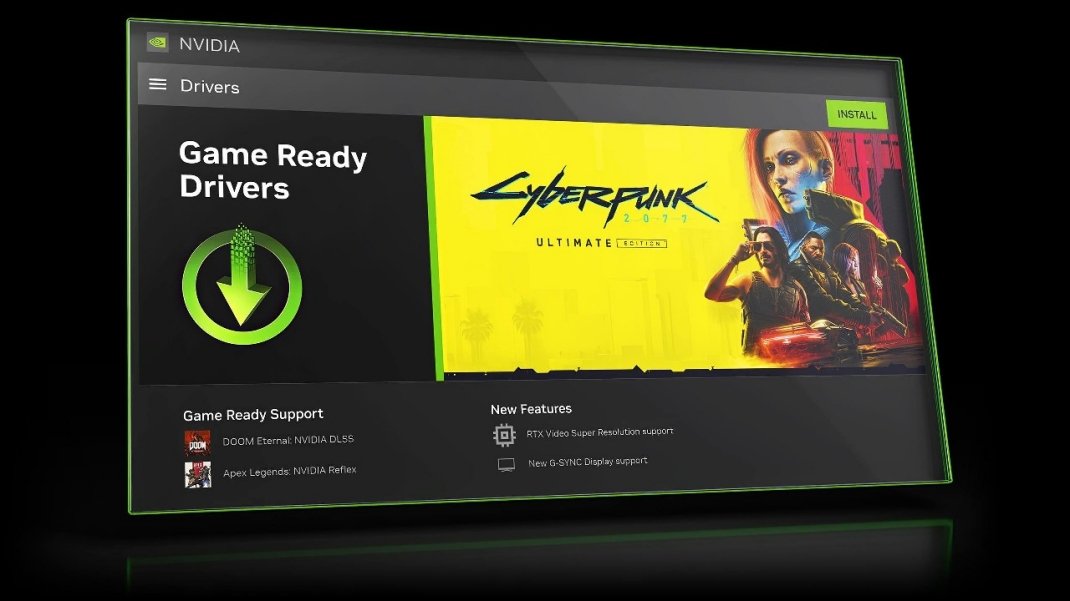Setting up your first computer! - A guide
So, you've just unboxed your shiny new computer! Exciting times! But before you dive into the digital world, there's a bit of setup to tackle. Don't worry, it's easier than you think. This guide will walk you through the essential steps, from cable chaos to pixel perfection.
1. The Unveiling & Inventory Check:
Carefully unpack everything. Keep the boxes and packaging in case you need to return or transport the computer later.
2. Cable Connection: Conquering the Cord Jungle:
Power First: Connect the power cable to the back of the computer and then to a power outlet.
Monitor Magic:
HDMI or DisplayPort: These are the most common connections for modern monitors. Look for the corresponding ports on your computer and monitor. These ports transmit both video and audio. On Desktop computers connect to the lower port on the GPU
VGA or DVI (older monitors): If your monitor uses these, you'll need the appropriate cables.
Securely fasten the cable to both the computer and monitor.
Keyboard & Mouse:
USB: Most keyboards and mice use USB connections. Plug them into any available USB port on your computer.
Wireless: If wireless, follow the manufacturer's instructions for connecting the receiver (usually a small USB dongle).
Ethernet (if applicable): If you're using a wired internet connection, connect an Ethernet cable from your router to the Ethernet port on your computer.
Speakers/Headphones: Connect your speakers or headphones to the audio output jack (usually a green port) on your computer.
Pro-Tip: Cable management is your friend! Use zip ties or Velcro straps to keep your cables organized and prevent them from becoming a tangled mess.
3. Powering On & Initial Setup (Windows):
Press the Power Button: Locate the power button on your computer and press it. On desktops, make sure the power supply is powered on!
Follow the On-Screen Instructions: Windows will guide you through the initial setup process, which typically includes:
Selecting your region and language
Connecting to a Wi-Fi network (if applicable)
Creating a Microsoft account (or using an existing one)
Setting a username and password
Windows will then go through a series of setup steps, and may take some time.
4. Driver Installation: Keeping Things Running Smoothly:
Windows Update: Windows Update will automatically download and install many necessary drivers. Ensure you're connected to the internet.
Manufacturer's Website: If you have any devices that aren't working correctly, visit the manufacturer's website and download the latest drivers.
Graphics Card Drivers: Especially important for gamers and those who use graphics-intensive applications. Visit the NVIDIA or AMD website to download the latest drivers for your graphics card.
Motherboard Drivers: If you are having issues with USB ports, or sound, visit the motherboard manufacturers website.
Driver Disks/USB Drives: If your computer came with driver disks or USB drives, insert them and follow the instructions.
5. Windows Display Settings: Achieving Pixel Perfection:
Right-Click on the Desktop: Right-click on an empty area of your desktop and select "Display settings."
Resolution: Set the resolution to the native resolution of your monitor for the sharpest image.
Scale and Layout: Adjust the scaling to make text and icons easier to read if needed.
Multiple Displays: If you're using multiple monitors, configure their arrangement and display settings.
Refresh Rate: Set the refresh rate to the highest available setting for smoother motion.
Night Light: Enable Night Light to reduce blue light and make your screen easier on your eyes at night.
6. Personalization & Software Installation:
Personalize Your Desktop: Change your desktop background, theme, and taskbar settings to personalize your computer.
Install Essential Software: Most programs can be found on the Microsoft store, otherwise download the applications from the maker online.
Windows Updates: Ensure that windows updates are running, to get security updates, and bug fixes.
7. Enjoy Your New Computer!
You've successfully set up your first computer! Now you're ready to explore the vast world of the internet, play games, create content, and much more.
Setting up a new computer can seem daunting, but by following these steps, you'll be up and running in no time. Happy computing!